In the all-new ProofHub, you can access two types of default reports. You can now see default reports for a project and keep track of how the project is progressing. You can also see a default report for a person of your choice to get an overview of that person’s work.
Accessing a default Project report
1. Go to Reports and click on Project report.
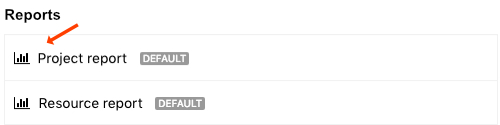
2. Select a project from the dropdown menu.
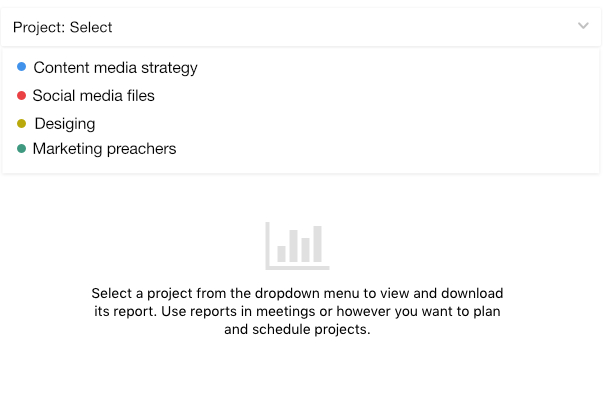
3. Once you select a project from the dropdown menu, you will get to see a detailed report for all the milestones, tasks, and time logged in that project based on various parameters such as task labels, resources and workflows.
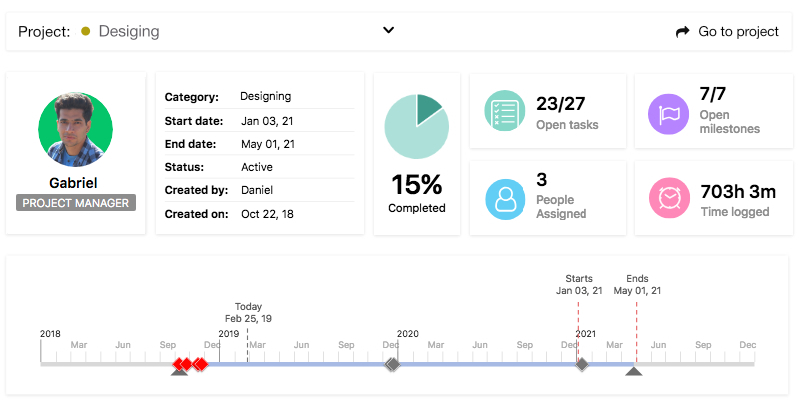
4. You can also download the project report and use it in meetings or however you want to plan and schedule the project accordingly.
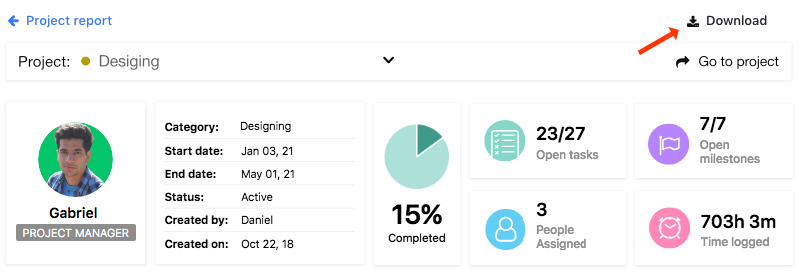
Accessing a default Resource report
1. Go to Reports and click on Resource report.
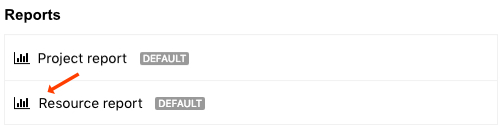
2. Select a person from the dropdown menu.
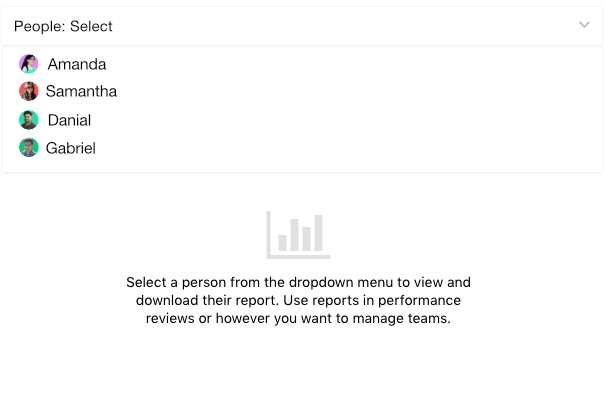
3. Once you select a person from the dropdown menu, you will get to see a detailed report for all their milestones, tasks, and time logged by them based on various parameters such as task labels and workflows.
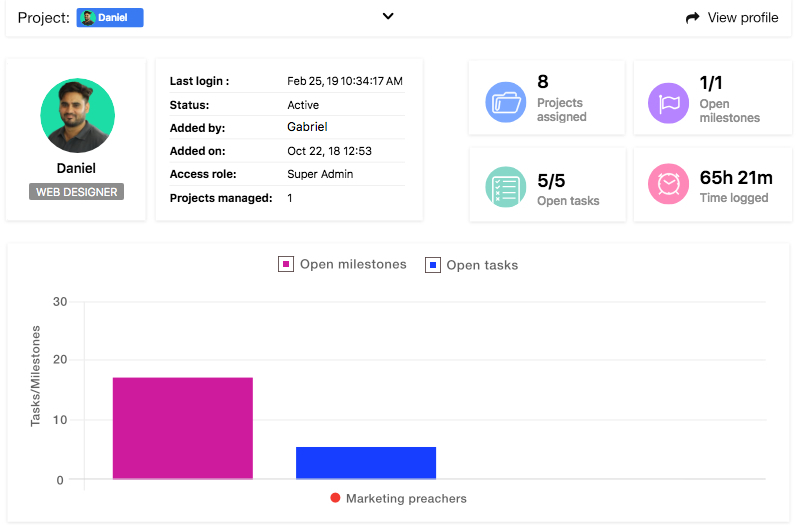
4. You can also download the resource report and use it in performance reviews or however you want to manage teams.
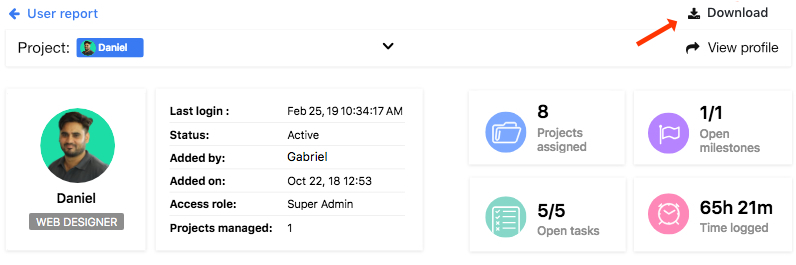
Default reports in ProofHub are designed to give you all the necessary data while making every detail clear and visible to help you plan your project ahead and manage your teams as per their availability and progress.
Until next update!
Need more help?
Can’t find the answer to your questions? Contact ProofHub Support.